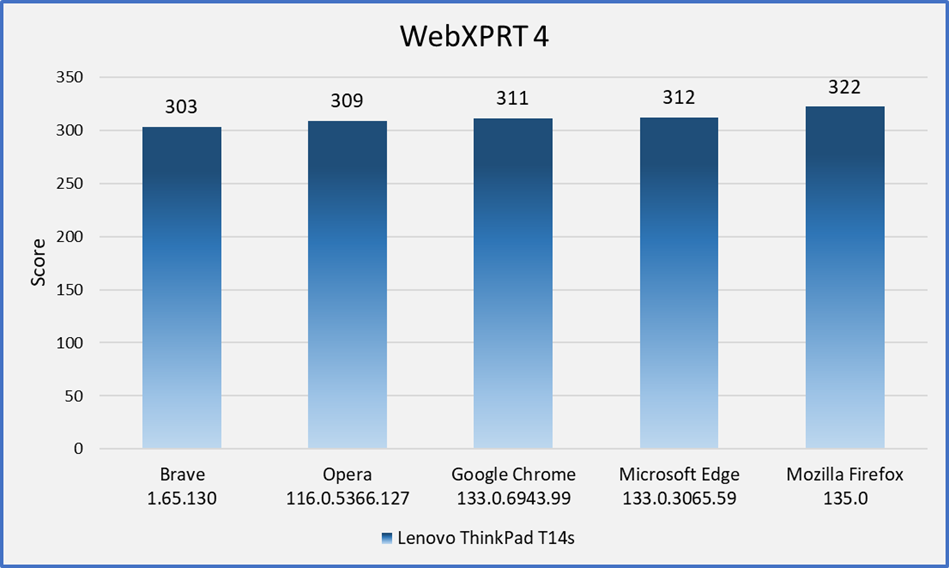In our previous blog post, we discussed the rapidly expanding influence of AI-enhanced technologies in areas like everyday browser activity—and the growing need for objective performance data that can help us understand how well new consumer devices will handle AI tasks. We noted that WebXPRT 4 already includes timed AI tasks in two of its workloads—the “Organize Album using AI” and “Encrypt Notes and OCR Scan”—and we provided some technical details for the Organize Album workload. In today’s post, we’ll focus on the Encrypt Notes workload.
The Encrypt Notes workload includes two separate scenarios that reflect common web-based productivity app tasks. The first scenario syncs a set of encrypted notes, and the second scenario uses AI-based optical character recognition (OCR) to scan a receipt, extract data, and then add that data to an expense report.
Here are the details for each scenario:
- The encrypt notes scenario downloads a set of notes, encrypts that data, temporarily stores it in the browser’s localStorage object (the localStorageDB.js database layer), and then decrypts and renders it for display. This scenario measures HTML5 Local Storage, JavaScript, AES encryption, and WebAssembly (Wasm) performance.
- The OCR scan scenario uses a Wasm-based version of Tesseract.js (tesseract-core.wasm.js v2.20) to scan an expense receipt. Tesseract.js is a JavaScript port of the Tesseract OCR engine—a popular open-source C/C++ library that extracts text from images and PDFs. The scenario then adds the receipt to an expense report. This scenario measures HTML5 Local Storage, JavaScript, and Wasm performance.
We mention this test under the AI umbrella in part because people sometimes use the term “OCR” to refer to a spectrum of AI and non-AI technologies. In this case, though, the specifics make this workload clearly have an AI component. The Wasm-based Tesseract library that we use in WebXPRT 4 is based on a version of C/C++ (v4.x) that uses Long Short-Term Memory (LSTM). LSTM is a type of recurrent neural network (RNN) that is particularly well-suited for processing and predicting sequential data. As such, it is clearly an AI component of the Encrypt Notes and OCR Scan workload.
To produce a score for each iteration of the workload, WebXPRT calculates the total time that it takes for a system to sync (encrypt, decrypt, and render) the notes, use OCR to scan the receipt, and add the scanned data to an expense report. In a standard test, WebXPRT runs seven iterations of the entire six-workload performance suite before calculating an overall test score. You can find out more about the WebXPRT results calculation process here.
Along with our post on the Organize Album workload, we hope this information provides a deeper understanding of WebXPRT 4’s AI-equipped workloads. As we mentioned last time, if you want to explore the structure of these workloads in more detail, you can check out previous blog posts for information about how to access and use the WebXPRT 4 source code for free. You can also read more about WebXPRT’s overall structure and other workloads in the Exploring WebXPRT 4 white paper.
If you have any questions about WebXPRT 4, please let us know!
Justin