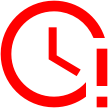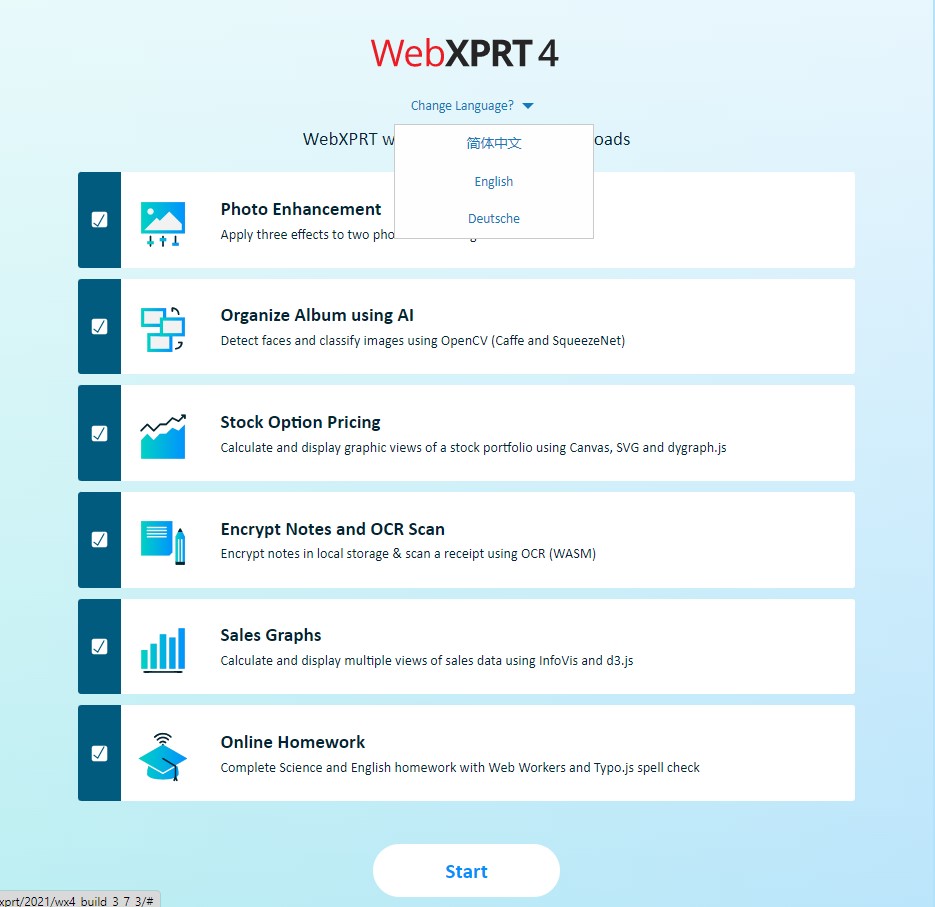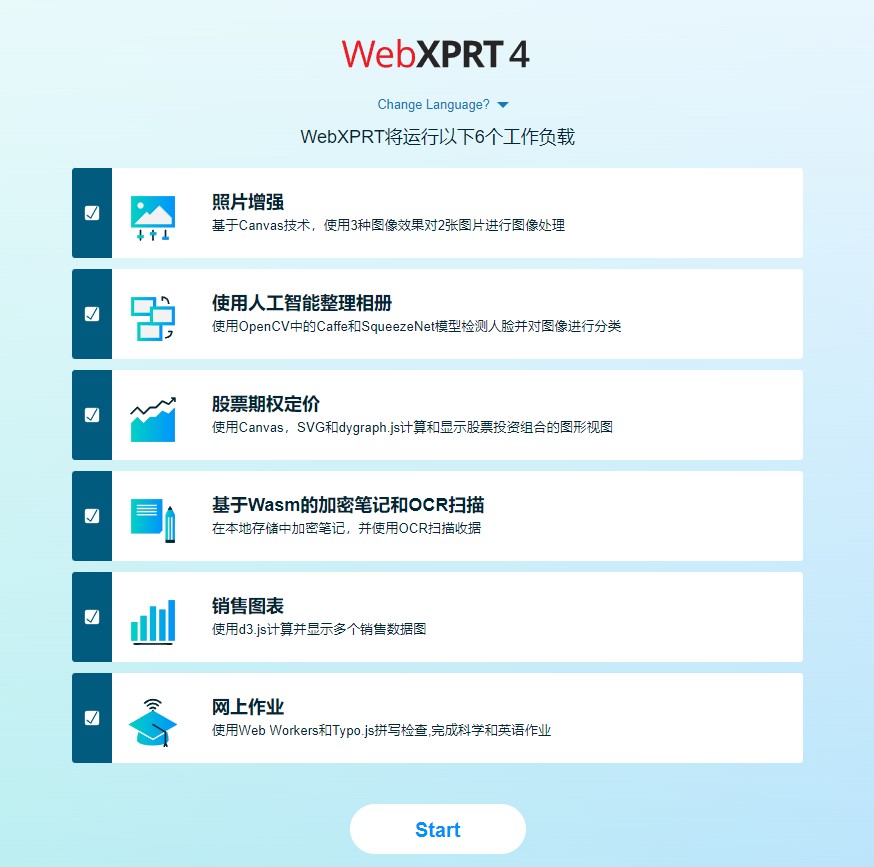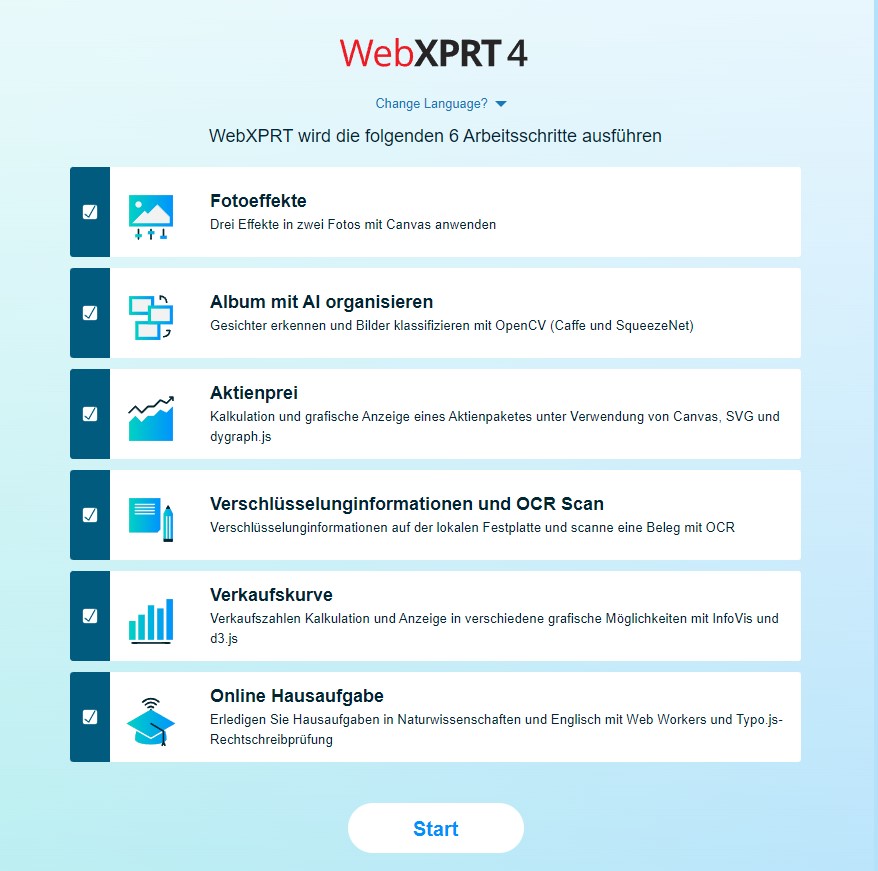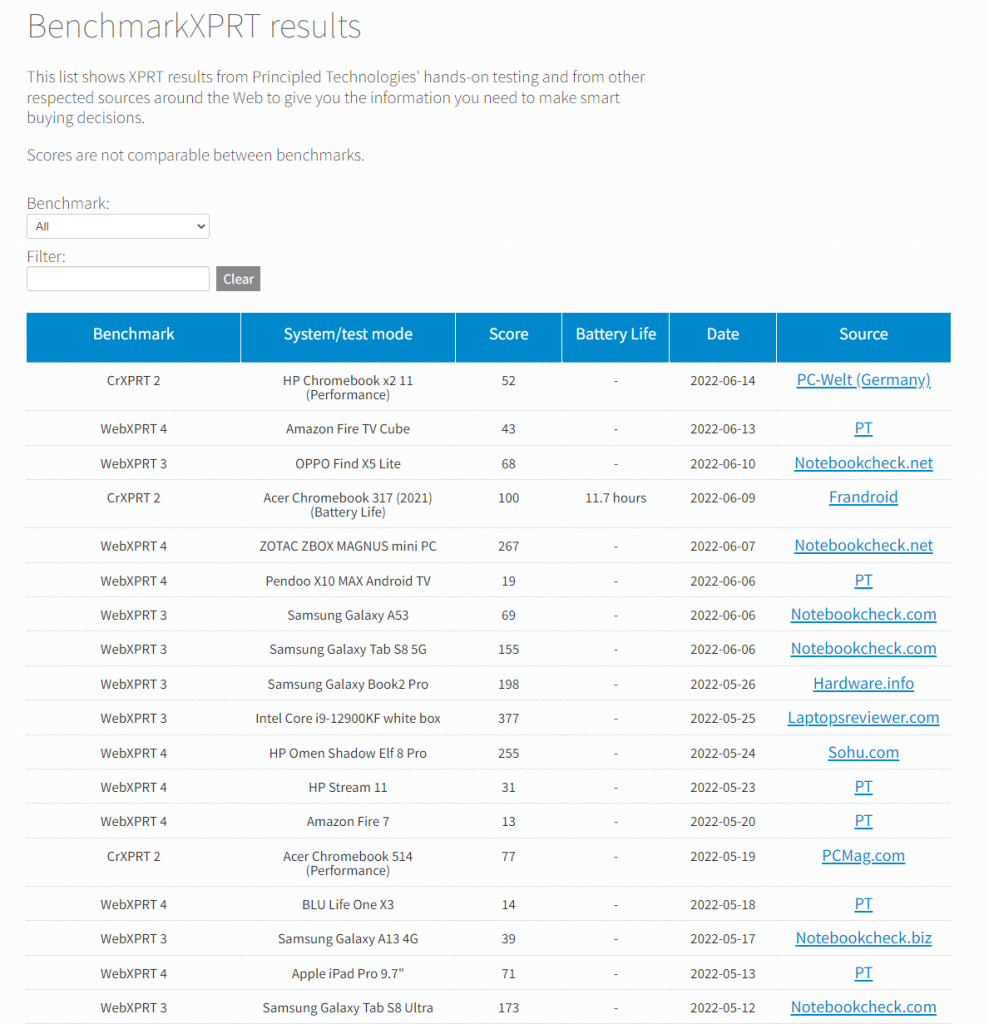In previous posts about our recommended best practices for producing consistent and reliable WebXPRT scores, we’ve emphasized the importance of “clean” testing. Clean testing involves minimizing the amount of background activity on a system during test runs to ensure stable test conditions. With stable test conditions, we can avoid common scenarios in which startup tasks, automatic updates, and other unpredictable processes contribute to high score variances and potentially unfair comparisons.
Clean testing is a vital part of accurate performance benchmarking, but it doesn’t always show us what kind of performance we can expect in typical everyday conditions. For example, while a browser performance test like WebXPRT can provide clean testing scores that serve as a valuable proxy for overall system performance, an entire WebXPRT test run involves only two open browser tabs. Most of us will have many more tabs open at any given time during the day. Those tabs—and any associated background services, extensions, plug-ins, or renderers—have the potential to require CPU cycles and frequently consume memory resources. Depending on the number of tabs you leave open, the performance impact on your system can be noticeable. Even with modern browser tab management and resource-saving features, a proliferation of tabs can still have a significant impact on your computing experience.
To address this type of computing, we’ve been considering the possibility of adding one or more multi-tab testing features to a future version of WebXPRT. There are several ways we could do this, including the following options:
- We could open each full workload cycle in a new tab, resulting in seven total tabs.
- We could open each individual workload iteration in a new tab, resulting in 42 total tabs.
- We could allow users to run multiple full tests back-to-back while keeping the tabs from the previous test(s) open.
If we do decide to add multi-tab features to a future version of WebXPRT, we could integrate them into the main score or make them optional and thus not affect traditional WebXPRT testing. We’re looking at all these options.
Whenever we have multiple choices, we seek your input. We want to know if a feature like this is something you’d like to see. Below, you’ll find two quick survey questions that will help us gauge your interest in this topic. We would appreciate your input!
If you’d like to share additional thoughts or ideas related to possible multi-tab features, please let us know!
Justin