Now that WebXPRT 4 is live, we want to remind readers about the features of the WebXPRT 4 results viewer. We’re excited about this new tool, which we view as an ongoing project that we will expand and improve over time. The viewer currently has over 100 test results, and we’re just getting started. We’ll continue to actively populate the viewer with the latest PT-curated WebXPRT 4 results for the foreseeable future.
The screenshot below shows the tool’s default display. Each vertical bar in the graph represents the overall score of a single test result, with bars arranged from lowest to highest. To view a single result in detail, the user hovers over a bar until it turns white and a small popup window displays the basic details of the result. Once the user clicks to select the highlighted bar, the bar turns dark blue, and the dark blue banner at the bottom of the viewer displays additional details about that result.
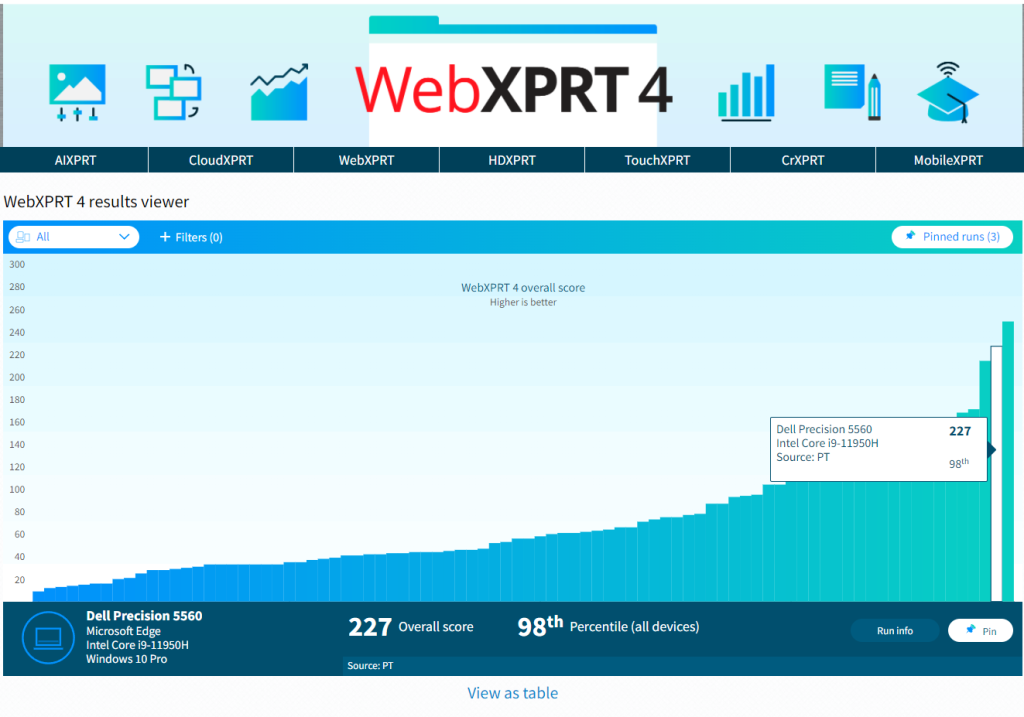
In the example above, the banner shows the overall score (227), the score’s percentile rank (98th) among the scores in the current display, the name of the test device, and basic hardware disclosure information. Users can click the Run info button to see the run’s individual workload scores.
The viewer includes a drop-down menu to quickly filter results by major device type categories, and a tab that allows users to apply additional filtering options, such as browser type, processor vendor, and result source. The screenshot below shows the viewer after I used the device type drop-down filter to select only laptops.
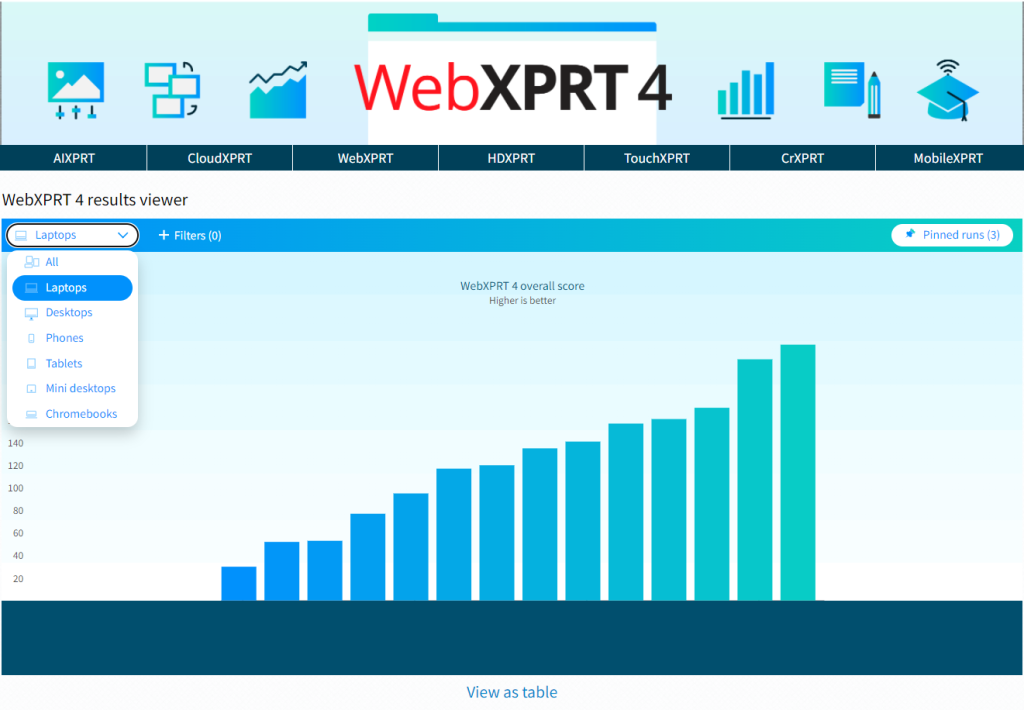
The screenshot below shows the viewer as I use the filter tab to explore additional filter options, such browser type.
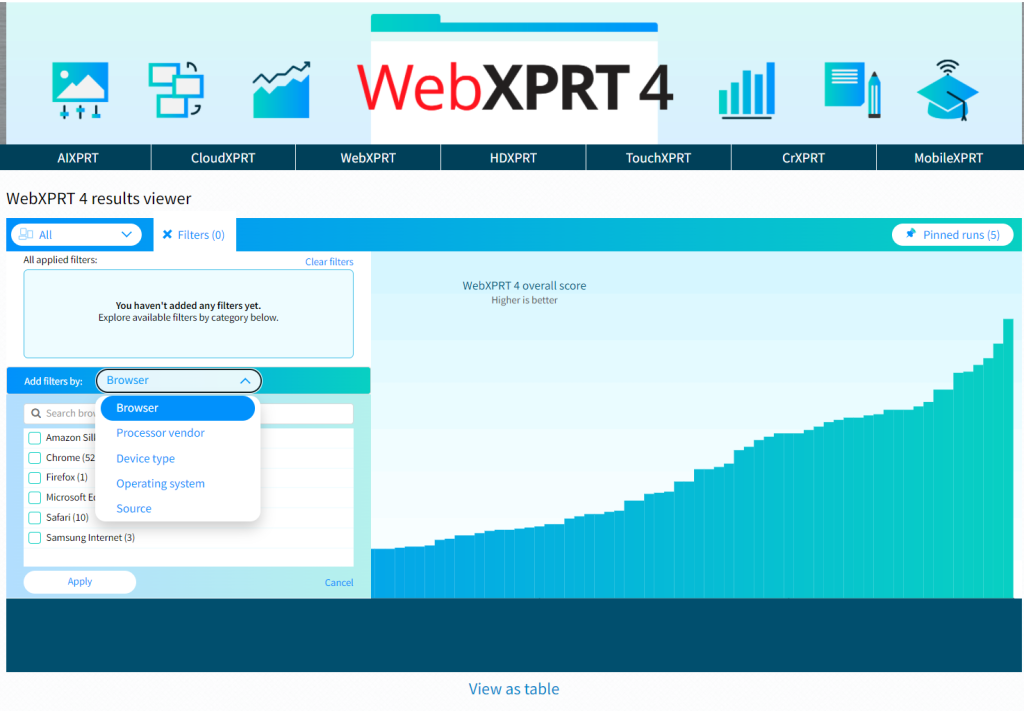
The viewer also lets users pin multiple specific runs, which is helpful for making side-by-side comparisons. The screenshot below shows the viewer after I pinned four runs and viewed them on the Pinned runs screen.
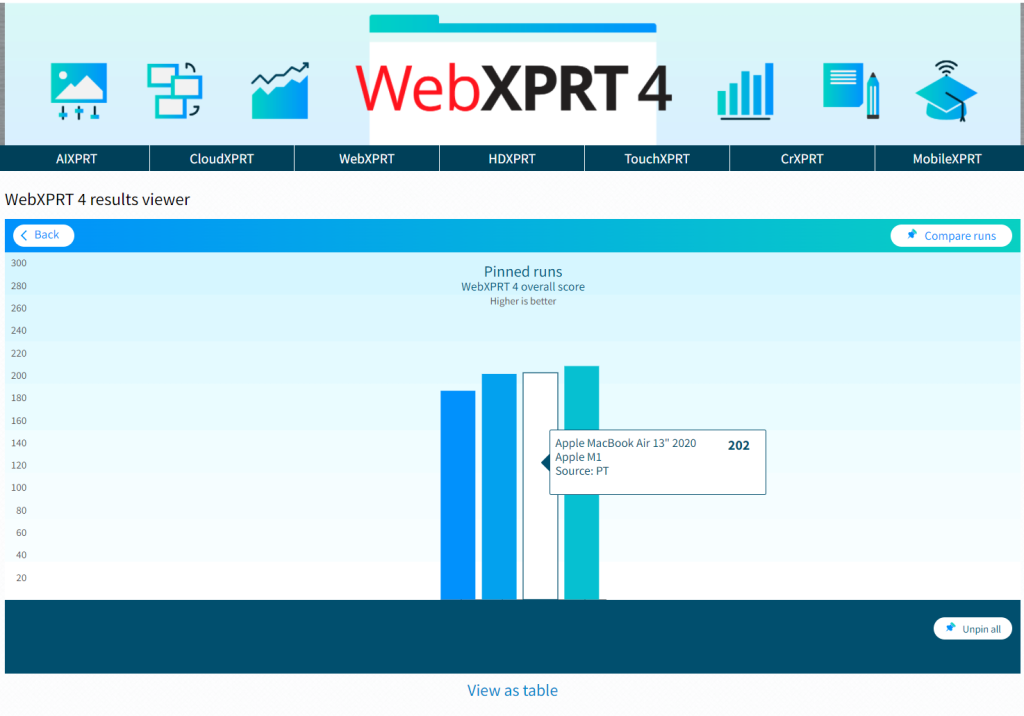
The screenshot below shows the viewer after I clicked the Compare runs button: the overall and individual workload scores of the pinned runs appear as a table.
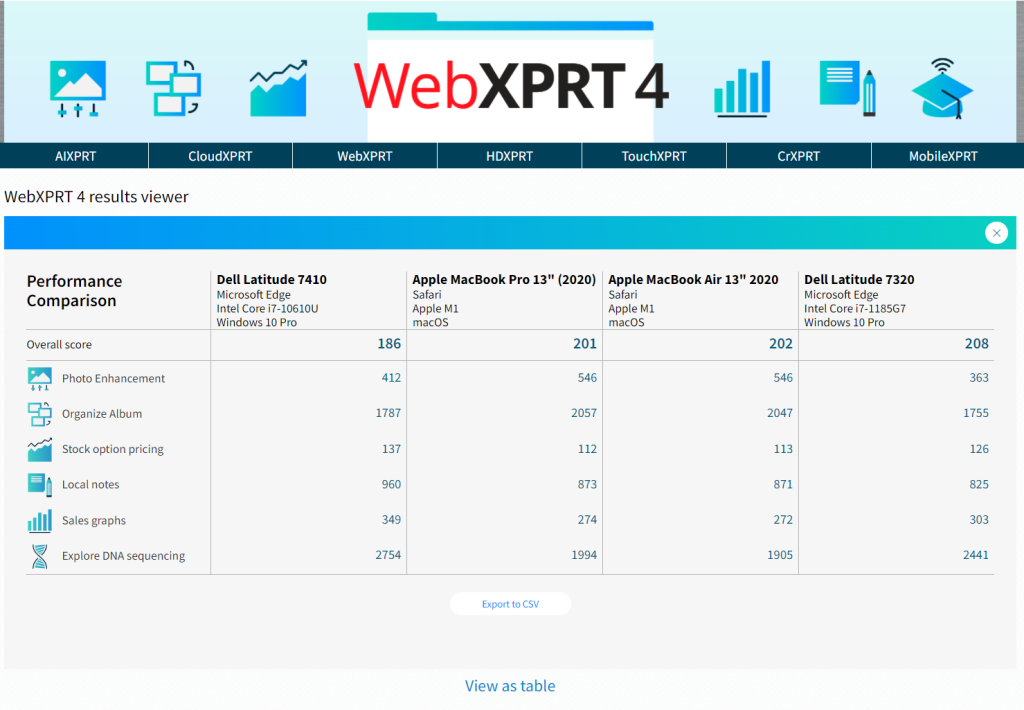
We’re excited about the WebXPRT 4 results viewer, and we want to hear your feedback. Are there features you’d really like to see, or ways we can improve the viewer? Please let us know, and send us your latest test results!
Justin














