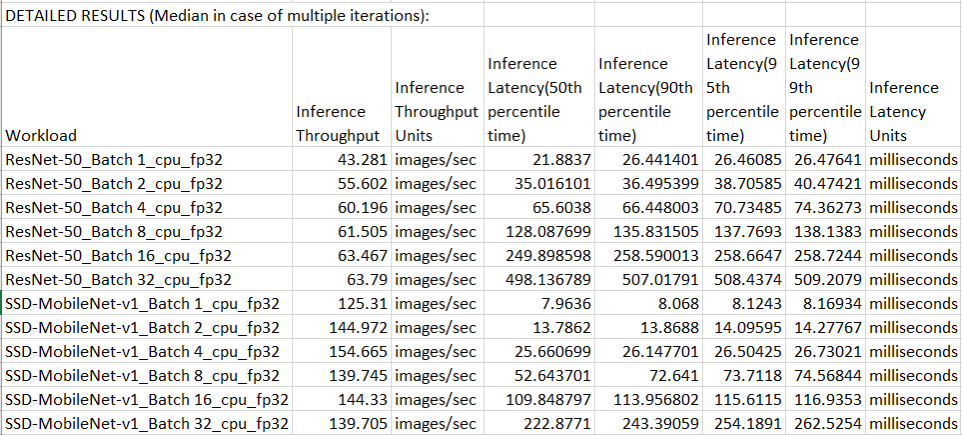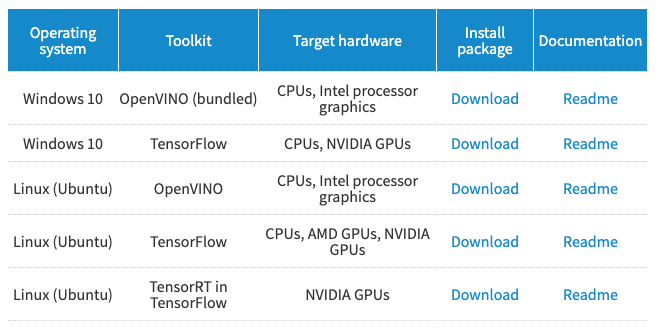Today, we published an updated HDXPRT 4 v1.1 installer package that addresses an issue brought to light by HDXPRT testers and our own follow-up testing. We’ve also encountered an issue caused by anti-virus program interference during the HDXPRT installation process, so we’re providing steps for a workaround below. Neither the updated build nor the workaround steps affect the comparability of previous HDXPRT 4 test scores.
The first issue involves the hdxprt4.exe setup file. You may recall that the main updates in HDXPRT 4 v1.1 were the inclusion of the latest version of HandBrake and the ability for testers to choose whether to target a system’s discrete graphics card during the Convert Videos workload. Prior to today’s update, the HDXPRT 4 v1.1 installation package mistakenly included an old hdxprt4.exe setup file, which likely caused problems for testers attempting to target discrete graphics. We apologize for this oversight. The installer package we published today includes the correct hdxprt4.exe setup file.
The second issue is that during the installation process, Windows Security and other anti-virus programs may quarantine some of the AutoIt executables that HDXPRT 4 uses to install real-world applications, and the incomplete installation process will cause the test to fail. The files do not contain viruses, but the anti-virus programs may assume that the user has not granted HDXPRT permission to install the ancillary files. One of the executables currently triggering this behavior is the MediaEspresso ME75_2x4K_transcode.exe file. To check whether your test system is quarantining this file, navigate to the C:\Program Files (x86)\HDXPRT4\HDXPRT4_Workloads\HDXPRT4_Tests folder. Once the installation process is complete, the folder should contain 32 files, including ME75_2x4K_transcode.exe. If you see all 32 files, you’re ready to test. (Note: Once you run the test, HDXPRT 4 will add HDXPRTRunLog.txt to the folder, so you might see 33 files.)
If you see only 31 files, ME75_2x4K_transcode.exe is likely missing. To restore it, use the following steps:
1. Open the Windows Security app.
2. Select Virus & threat protection.
3. Under Current threats, select Protection history.
4. Check to see if Windows Security removed any threats around the time you installed HDXPRT 4.
5. If so, click the drop-down menu on the right side, where Windows Security lists the severity of the threat, and look for a false positive that reports the ME75_2x4K_transcode.exe file as Trojan:Win32/Wacatac.B!ml.
6. Click the Actions drop-down menu, and select Restore.
7. Navigate to the C:\Program Files (x86)\HDXPRT4\HDXPRT4_Workloads\HDXPRT4_Tests folder, and check to see where the ME75_2x4K_transcode.exe file is present.
Windows Security and other anti-virus programs may quarantine other HDXPRT installation files in the future. If your first HDXPRT 4 run fails to complete successfully, we suggest checking the anti-virus quarantine for HDXPRT-related files.
We also updated the HDXPRT 4 User Manual to include the steps above. If you have any questions about any of these topics, please feel free to contact us.
Justin