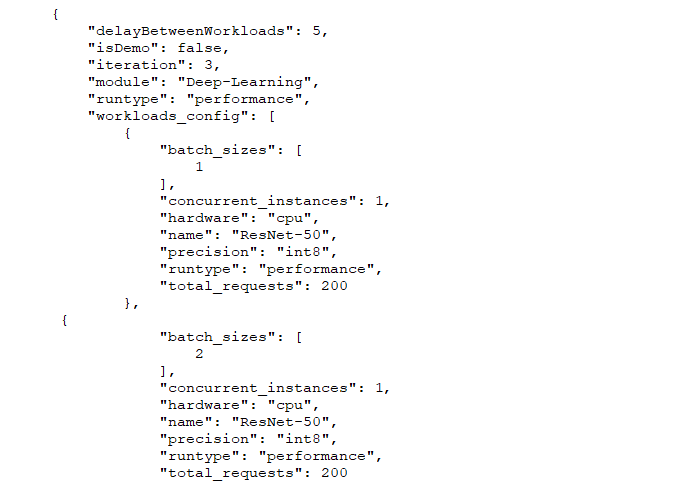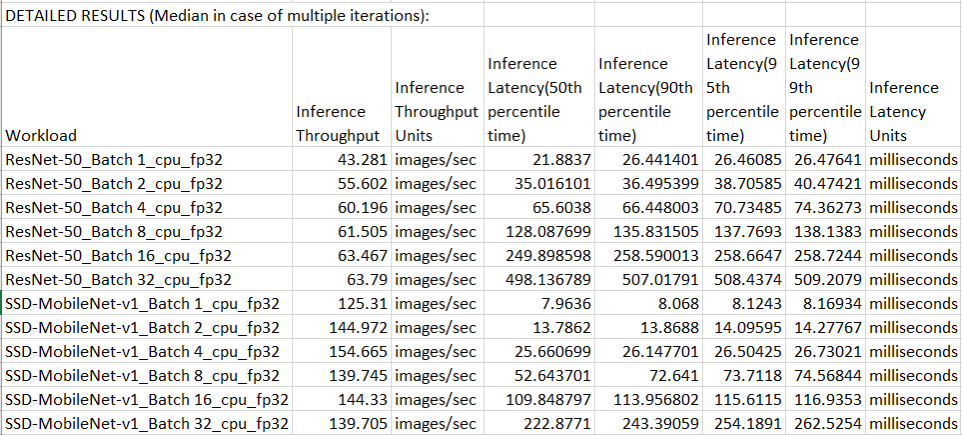We’re in the very early planning stages for the next version of TouchXPRT, and we’d love to hear any suggestions you may have. What do you like or dislike about TouchXPRT? What features do you hope to see in a new version?
For those who are unfamiliar with TouchXPRT, it’s a benchmark for evaluating the performance of Windows 10 devices. TouchXPRT 2016, the most recent version, runs tests based on five everyday scenarios (Beautify Photos, Blend Photos, Convert Videos for Sharing, Create Music Podcast, and Create Slideshow from Photos) and produces results for each of the five scenarios plus an overall score. The benchmark is available two ways: as a Universal Windows App in the Microsoft Store and as a sideload installer package on TouchXPRT.com.
When we begin work on a new version of any benchmark, one of the first steps we take is to assess its workloads to determine whether they will provide value during the years ahead. This step involves evaluating whether to update test content such as photos and videos to more contemporary file resolutions and sizes, and can also involve removing workloads or adding completely new ones. Should we keep the TouchXPRT workloads listed above or investigate other use cases? Should we research potential AI-related workloads? What do you think?
As we did with MobileXPRT 3 and HDXPRT 4 earlier this year, we’re also planning to update the TouchXPRT UI to improve the look of the benchmark and make it easier to use. We’re just at the beginning of this process, so any feedback you send has a chance to really shape the future of the benchmark.
On a related note, TouchXPRT 2016 testers who use the installer package available on TouchXPRT.com may have noticed that the package has a new file name (TX2016.6.52.0_8.19.19.zip). Microsoft requires developers to assign a security certificate to all sideload apps, and the new TouchXPRT file contains a refreshed certificate. We did not change the benchmark in any other way, so scores from this package are comparable to previous TouchXPRT 2016 scores.
Justin