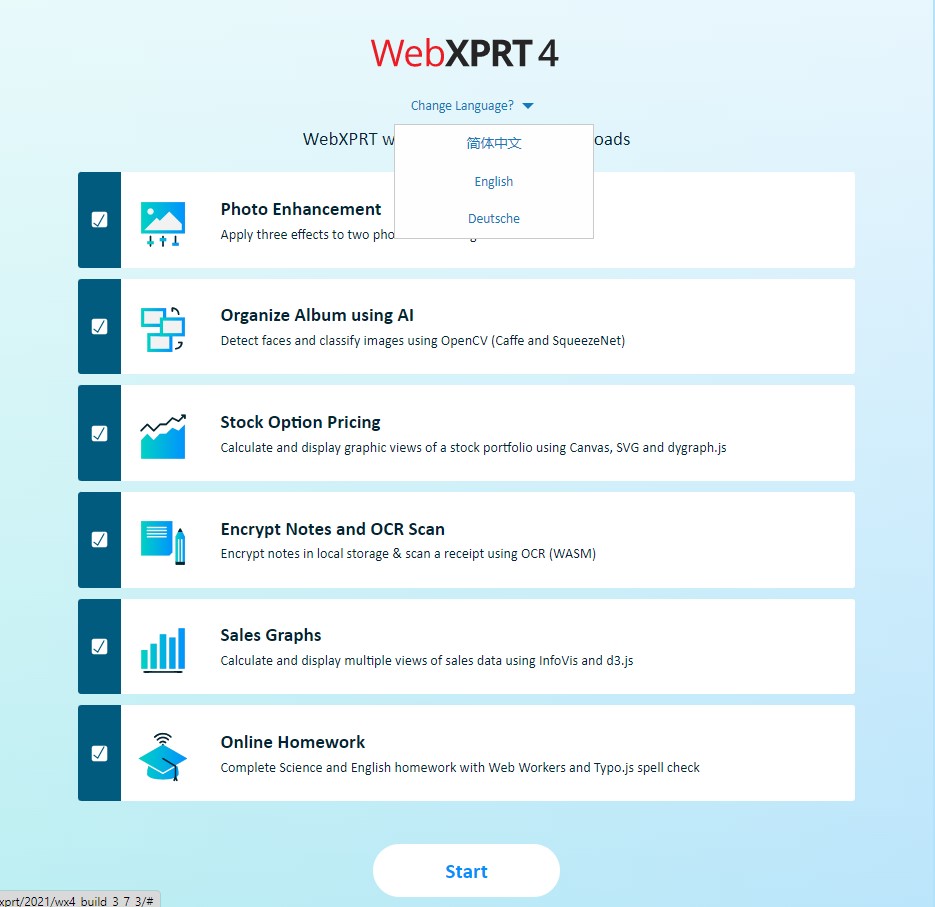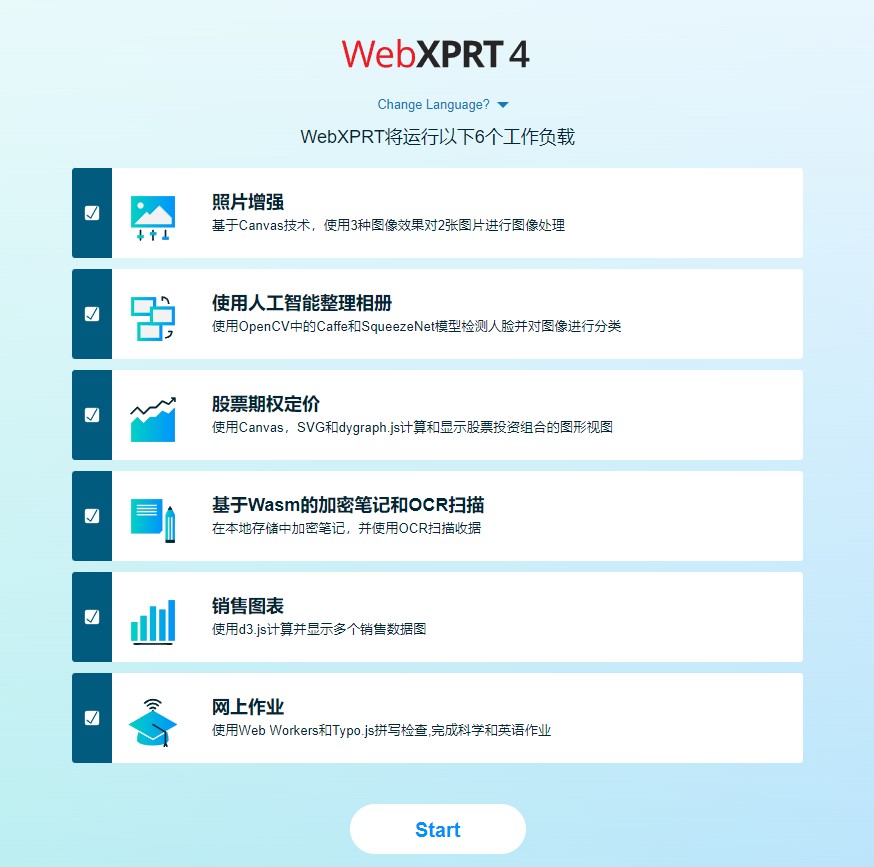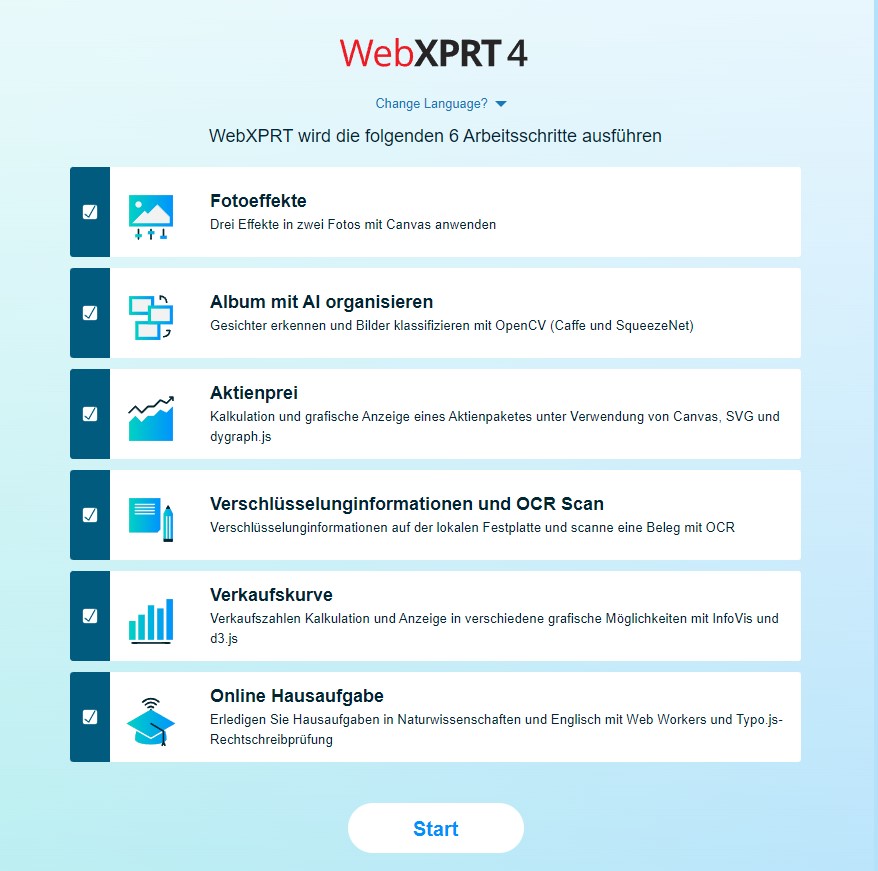As the number of WebXPRT runs continues to grow, we realize many new WebXPRT users may be unfamiliar with all the features and capabilities of the benchmark. To help inform users about features that might facilitate their testing, we’ve decided to highlight a few WebXPRT features here in the blog. A few weeks ago, we discussed the multiple language options available in the WebXPRT 4 UI. This week, we look at WebXPRT 4 test automation.
WebXPRT 4 allows users to run scripts in an automated fashion. You can control the execution of WebXPRT 4 by appending parameters and values to the WebXPRT URL. Three parameters are available: testtype, tests, and result. Below, you’ll find a description of those parameters and instructions for utilizing automation.
Test type
The WebXPRT automation framework accounts for two test types: (1) the six core workloads and (2) any experimental workloads we might add in future builds. There are currently no experimental tests in WebXPRT 4, so always set the test type variable to 1.
- Core tests: 1
Test scenario
This parameter lets you specify which tests to run by using the following codes:
- Photo enhancement: 1
- Organize album using AI: 2
- Stock option pricing: 4
- Encrypt notes and OCR scan using WASM: 8
- Sales graphs: 16
- Online homework: 32
To run a single individual test, use its code. To run multiple tests, use the sum of their codes. For example, to run Stocks (4) and Notes (8), use the sum of 12. To run all core tests, use 63, the sum of all the individual test codes (1 + 2 + 4 + 8 + 16 + 32 = 63).
Results format
This parameter lets you select the format of the results:
- Display the result as an HTML table: 1
- Display the result as XML: 2
- Display the result as CSV: 3
- Download the result as CSV: 4
To use the automation feature, start with the URL http://www.principledtechnologies.com/benchmarkxprt/webxprt/2021/wx4_build_3_7_3, append a question mark (?), and add the parameters and values separated by ampersands (&). For example, to run all the core tests and download the results, you would use the following URL: http://principledtechnologies.com/benchmarkxprt/webxprt/2021/wx4_build_3_7_3/auto.php?testtype=1&tests=63&result=4
We hope the WebXPRT automation features will make testing easier for you. If you have any questions about WebXPRT or the automation process, please feel free to ask!
Justin