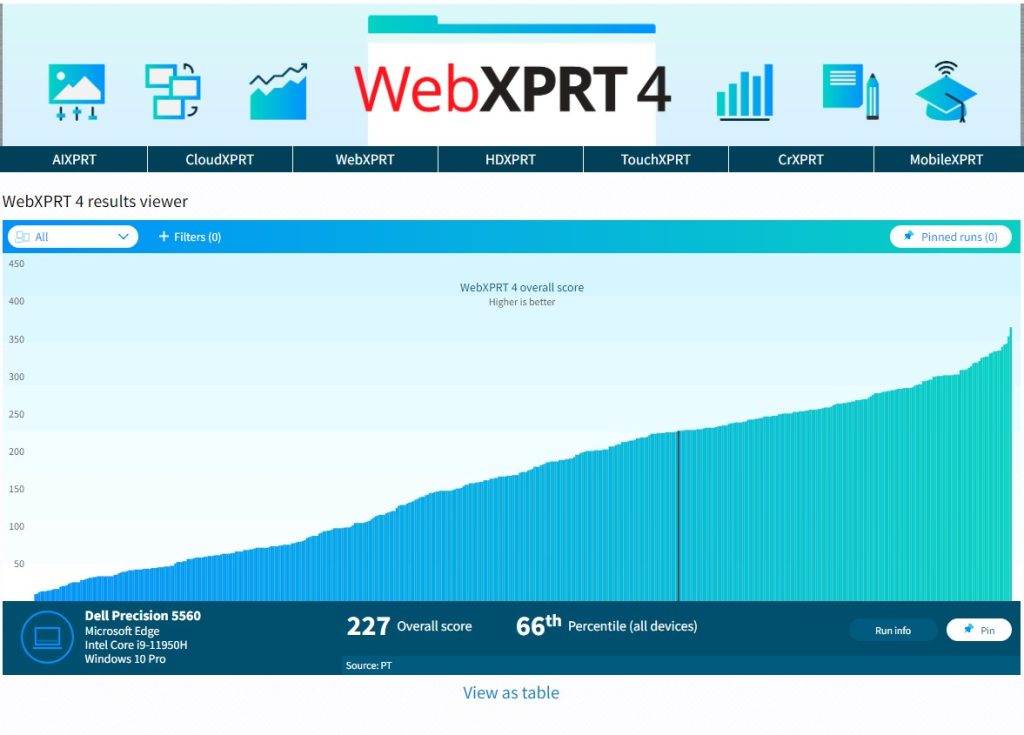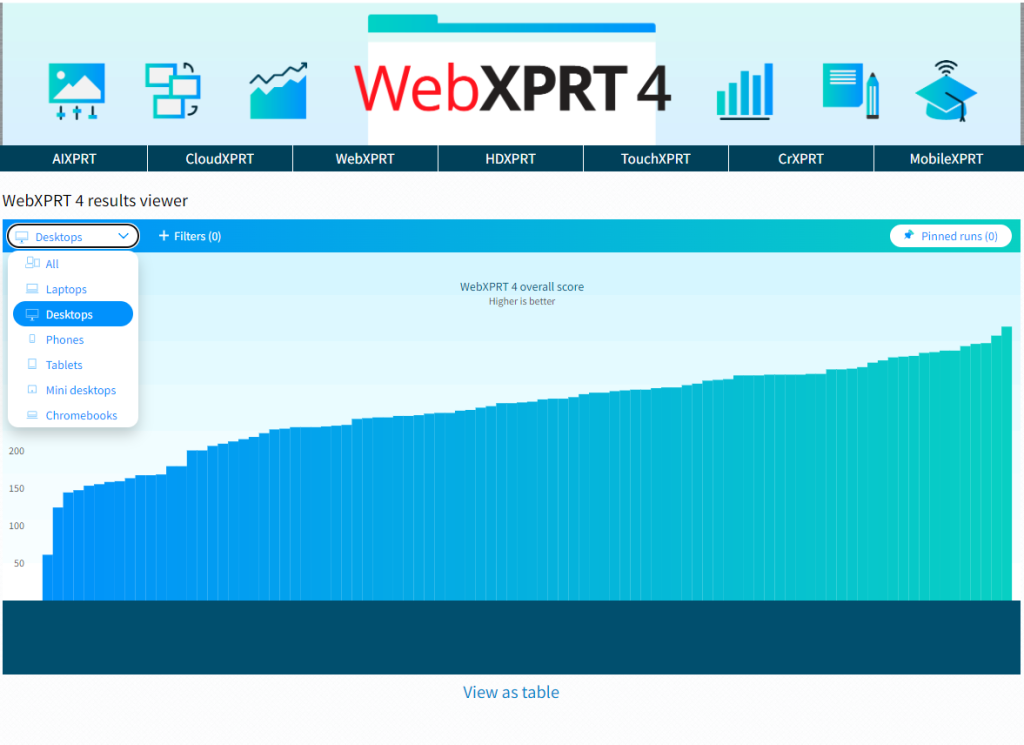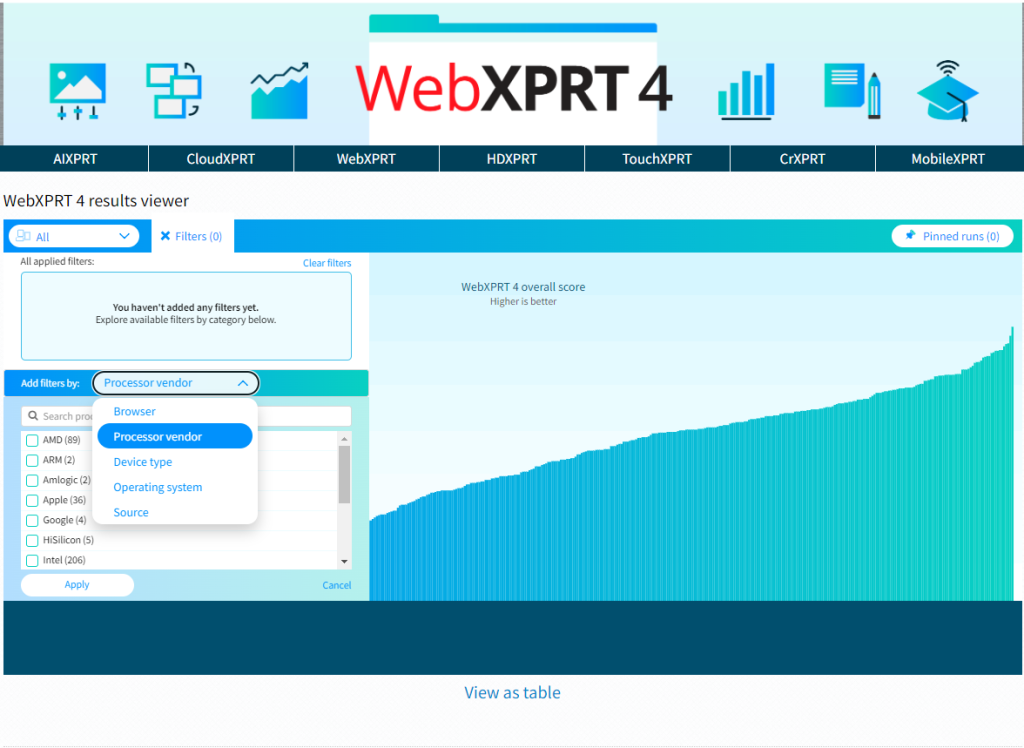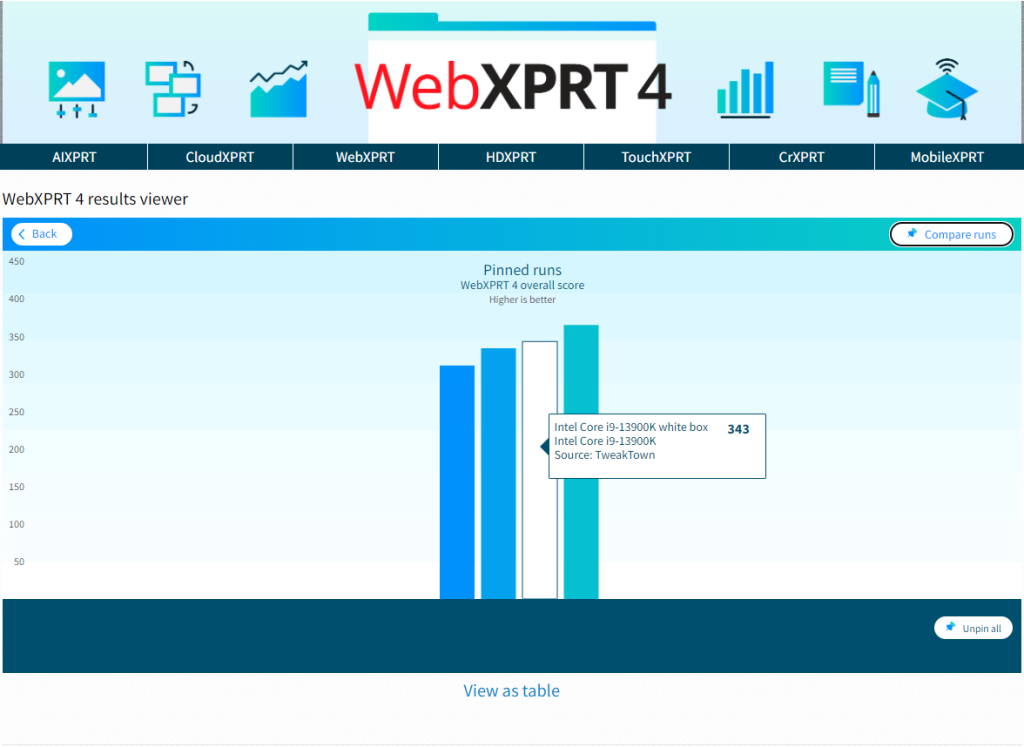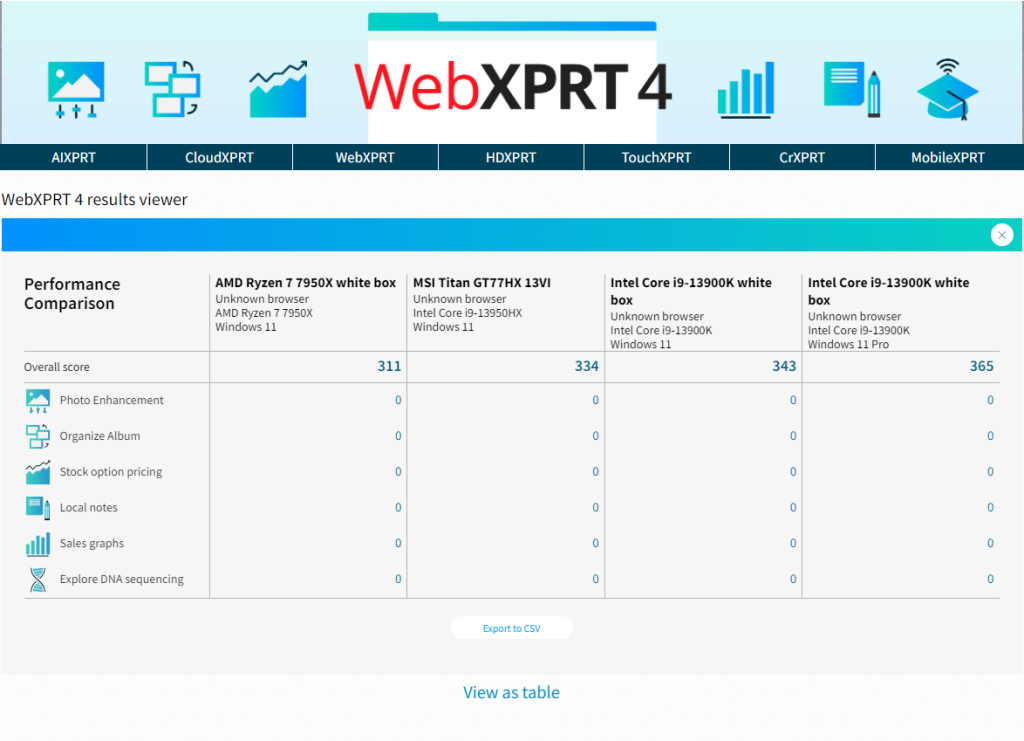As part of our commitment to publishing reliable, unbiased benchmarks, we strive to make the XPRT development process as transparent as possible. In the technology assessment industry, it’s not unusual for people to claim that any given benchmark contains hidden biases, so we take preemptive steps to address this issue by publishing XPRT benchmark source code, detailed system disclosures and test methodologies, and in-depth white papers. Today, we’re focusing on the XPRT white paper library.
The XPRT white paper library currently contains 21 white papers that we’ve published over the last 12 years. We started publishing white papers to provide XPRT users with more information about how we design our benchmarks, why we make certain development decisions, and how the benchmarks work. If you have questions about any aspect of one of the XPRT benchmarks, the white paper library is a great place to find some answers.
For example, the Exploring WebXPRT 4 white paper describes the design and structure of WebXPRT 4, including detailed information about the benchmark’s harness, HTML5 and WebAssembly (WASM) capability checks, and the structure of the performance test workloads. It also includes explanations of the benchmark’s scoring methodology, how to automate tests, and how to submit results for publication.
The companion WebXPRT 4 results calculation white paper explains the formulas that WebXPRT 4 uses to calculate the individual workload scenario scores and overall score, provides an overview of the statistical techniques WebXPRT uses to translate raw timings into scores, and explains the benchmark’s confidence interval and how it differs from typical benchmark variability. To supplement the white paper’s discussion of the results calculation process, we published a results calculation spreadsheet that shows the raw data from a sample test run and reproduces the exact calculations WebXPRT uses to produce test scores.
We hope that the XPRT white paper library will prove to be a useful resource for you. If you have questions about any of our white papers, or suggestions for topics that you’d like us to cover in possible future white papers, please let us know!
Justin