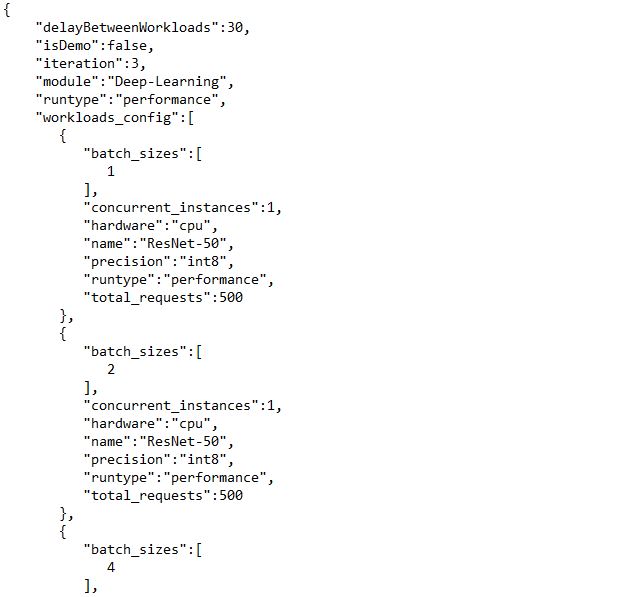This week, we have good news for HDXPRT 4 testers. A few weeks ago, we discussed the fact that Adobe removed the trial version of Adobe Photoshop Elements (PSE) 2018 from the PSE download page. HDXPRT 4 used PSE 2018 for the Edit Photos scenario, so this change meant that new HDXPRT testers would not be able to successfully install and run the benchmark.
Fortunately, we were able to adapt the Edit Photos scripts to use the new trial version of PSE 2020, and have incorporated those changes in an updated HDXPRT 4 build (v1.2). It’s available for download on HDXPRT.com, along with an updated user manual. Apart from slightly different instructions for installing the trial version of PSE 2020, all aspects of the installation and test process remain the same. We tested the new build and found that individual workload and overall scores did not vary significantly, so scores from the new build will be comparable to existing HDXPRT 4 scores.
We also posted the HDXPRT 4 source code and build instructions on the HDXPRT tab in the Members’ Area (login required). If you’d like to review XPRT source code, but haven’t yet joined the community, we encourage you to join! Registration is quick and easy, and if you work for a company or organization with an interest in benchmarking, you can join for free. Simply fill out the form with your company e-mail address and select the option to be considered for a free membership. We’ll contact you to verify the address and then activate your membership.
We apologize to HDXPRT testers for the inconvenience over the last several weeks, and we thank you for your patience while we worked on a solution. If you have any questions about HDXPRT or the community, please feel free to ask!
Justin